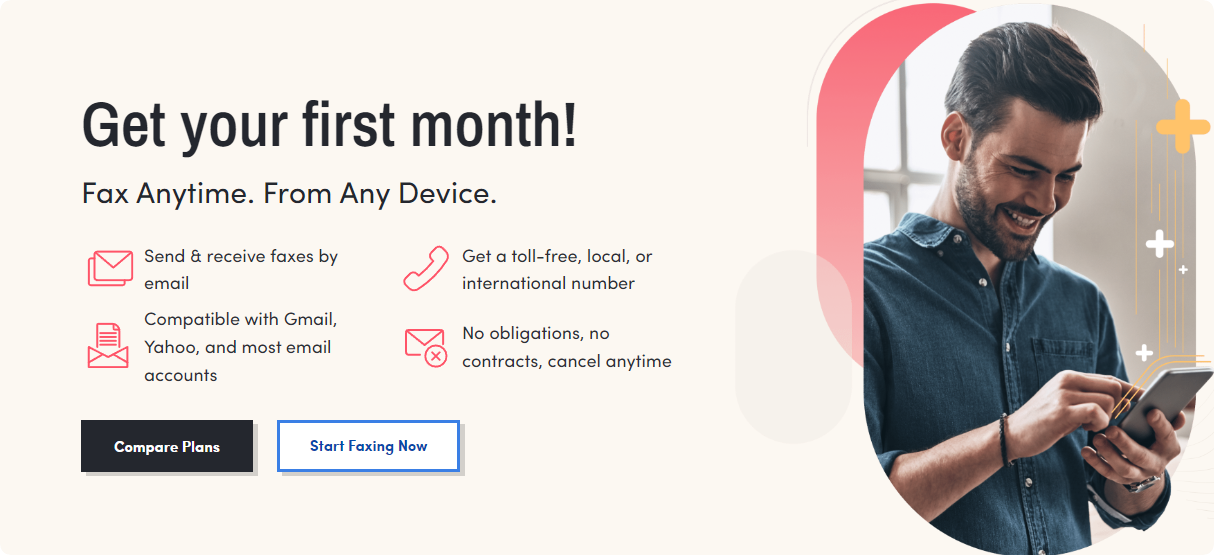Disclosure: Our experts test apps for security before recommending them. If you buy through our links, we may earn a commission. See how it works.
![How to Install Stremio on FireStick [Torrentio Addon]](https://firestickhacks.com/wp-content/uploads/2023/08/legal-disclaimer3.png)
Table of Contents
Toggle
How to Sign Up for Stremio
Using the Stremio app on FireStick requires you to create an account. Signing up for a Stremio account is completely free, and you will be done with the process within 2 minutes:
Follow the steps below:
Step 1: Go to www.Stremio.com on your preferred browser and device (Mobile, PC, Tablet, etc.) and click the “Login” icon from the top right corner.
![How to Install Stremio on FireStick [Torrentio Addon]](https://firestickhacks.com/wp-content/uploads/2024/04/sign-up-for-a-stremio-account-1.webp)
Step 2: Click “Sign Up With Email”.
![How to Install Stremio on FireStick [Torrentio Addon]](https://firestickhacks.com/wp-content/uploads/2024/04/sign-up-for-a-stremio-account-2.webp)
Step 3: Enter your email address and create a password.
![How to Install Stremio on FireStick [Torrentio Addon]](https://firestickhacks.com/wp-content/uploads/2024/04/sign-up-for-a-stremio-account-3.webp)
Step 4: There you go; your “Stremio Account” has been created successfully.
![How to Install Stremio on FireStick [Torrentio Addon]](https://firestickhacks.com/wp-content/uploads/2024/04/sign-up-for-a-stremio-account-4.webp)
How to Install Stremio on FireStick Using Downloader App
After signing up, you can install Stremio on FireStick. However, since Stremio isn’t listed on the Amazon Appstore, you will have to sideload it with the Downloader app.
When installing Streamio from a third-party source, don’t forget to install and use ExpressVPN on FireStick for an additional layer of online security.
Follow the steps below:
Step 1: Turn ON your FireStick device and Go to FireStick Home
![How to Install Stremio on FireStick [Torrentio Addon]](https://firestickhacks.com/wp-content/uploads/2024/03/install-downloader-app-on-firetvstick-1.webp)
Step 2: Click on the Settings icon
![How to Install Stremio on FireStick [Torrentio Addon]](https://firestickhacks.com/wp-content/uploads/2024/03/install-downloader-app-on-firetvstick-2.webp)
Step 3: Select the My Fire TV option
![How to Install Stremio on FireStick [Torrentio Addon]](https://firestickhacks.com/wp-content/uploads/2024/03/install-downloader-app-on-firetvstick-3.webp)
Step 4: To enable the Developer Option, click About.
![How to Install Stremio on FireStick [Torrentio Addon]](https://firestickhacks.com/wp-content/uploads/2024/03/install-downloader-app-on-firetvstick-4.webp)
Note: If you have already enabled the Developer Option, then proceed to Step 10
Step 5: Click on the Fire TV Stick option quickly at least 7 times
![How to Install Stremio on FireStick [Torrentio Addon]](https://firestickhacks.com/wp-content/uploads/2024/03/install-downloader-app-on-firetvstick-5.webp)
Step 6: Now you will see this message at the bottom saying “No need, you are already a developer”. So stop clicking then
![How to Install Stremio on FireStick [Torrentio Addon]](https://firestickhacks.com/wp-content/uploads/2024/03/install-downloader-app-on-firetvstick-6.webp)
Step 7: Now the Developer Option will appear in the menu so click on it
![How to Install Stremio on FireStick [Torrentio Addon]](https://firestickhacks.com/wp-content/uploads/2024/03/install-downloader-app-on-firetvstick-7.webp)
Step 8: Choose Apps from Unknown Sources to turn it ON
![How to Install Stremio on FireStick [Torrentio Addon]](https://firestickhacks.com/wp-content/uploads/2024/03/install-downloader-app-on-firetvstick-8.webp)
Step 9: Simply click Turn On
![How to Install Stremio on FireStick [Torrentio Addon]](https://firestickhacks.com/wp-content/uploads/2024/03/install-downloader-app-on-firetvstick-9.webp)
Step 10: Now return to the FireStick Home menu by pressing the “Home” icon on the remote and click on Find
![How to Install Stremio on FireStick [Torrentio Addon]](https://firestickhacks.com/wp-content/uploads/2024/03/install-downloader-app-on-firetvstick-10.webp)
Step 11: Now select the Search icon
![How to Install Stremio on FireStick [Torrentio Addon]](https://firestickhacks.com/wp-content/uploads/2024/03/install-downloader-app-on-firetvstick-11.webp)
Step 12: Type Downloader and press search
![How to Install Stremio on FireStick [Torrentio Addon]](https://firestickhacks.com/wp-content/uploads/2024/03/install-downloader-app-on-firetvstick-12.webp)
Step 13: Select the Downloader App icon from the list available in the Amazon Store
![How to Install Stremio on FireStick [Torrentio Addon]](https://firestickhacks.com/wp-content/uploads/2023/11/install-downloader-on-firestick-13.webp)
Step 14: Tap Get/Download
![How to Install Stremio on FireStick [Torrentio Addon]](https://firestickhacks.com/wp-content/uploads/2024/03/install-downloader-app-on-firetvstick-14.webp)
Step 15: Wait for a while until the installation process is completed
![How to Install Stremio on FireStick [Torrentio Addon]](https://firestickhacks.com/wp-content/uploads/2024/03/install-downloader-app-on-firetvstick-15.webp)
Step 16: Now click Open
![How to Install Stremio on FireStick [Torrentio Addon]](https://firestickhacks.com/wp-content/uploads/2024/03/install-downloader-app-on-firetvstick-16.webp)
Step 17: Select Allow to give access to the downloader app
![How to Install Stremio on FireStick [Torrentio Addon]](https://firestickhacks.com/wp-content/uploads/2024/03/install-downloader-app-on-firetvstick-17.webp)
Step 18: Click OK here
![How to Install Stremio on FireStick [Torrentio Addon]](https://firestickhacks.com/wp-content/uploads/2024/03/install-downloader-app-on-firetvstick-18.webp)
Step 19: This is the Downloader App interface, Choose the Home tab and click Search Bar
![How to Install Stremio on FireStick [Torrentio Addon]](https://firestickhacks.com/wp-content/uploads/2023/11/install-downloader-on-firestick-19.webp)
Step 20: Enter Stremio Downloader Code 730116 in the search box OR enter this URL bit.ly/fsh-downloads and click Go.
Note: The referenced link is the official URL of this app/website. FIRESTICKHACKS does not own, operate, or re-sell any app, streaming site, or service and has no affiliation with its developers.
![How to Install Stremio on FireStick [Torrentio Addon]](https://firestickhacks.com/wp-content/uploads/2024/04/install-stremio-on-firestick-using-downloader-app-20.webp)
Step 21: Scroll down and tap “Stremio” from the “Movies/TV Shows Apps” category.
![How to Install Stremio on FireStick [Torrentio Addon]](https://firestickhacks.com/wp-content/uploads/2024/04/install-stremio-on-firestick-using-downloader-app-21-1.png)
Step 22: Wait for the downloading to complete.
![How to Install Stremio on FireStick [Torrentio Addon]](https://firestickhacks.com/wp-content/uploads/2024/04/install-stremio-on-firestick-using-downloader-app-21.png)
Step 23: Once downloading ends, tap “Install”.
![How to Install Stremio on FireStick [Torrentio Addon]](https://firestickhacks.com/wp-content/uploads/2024/04/install-stremio-on-firestick-using-downloader-app-23.webp)
Step 24: Click “Done”.![How to Install Stremio on FireStick [Torrentio Addon]](https://firestickhacks.com/wp-content/uploads/2024/04/install-stremio-on-firestick-using-downloader-app-25.webp)
Step 25: Select “Delete”.
Note: Deleting the Stremio APK will free up space on the FireStick.
![How to Install Stremio on FireStick [Torrentio Addon]](https://firestickhacks.com/wp-content/uploads/2024/04/install-stremio-on-firestick-using-downloader-app-25.png)
Step 26: Select “Delete” again for confirmation.
![How to Install Stremio on FireStick [Torrentio Addon]](https://firestickhacks.com/wp-content/uploads/2024/04/install-stremio-on-firestick-using-downloader-app-26.png)
Try ExpressVPN
How to Use Stremio on FireStick
After installing Stremio on FireStick, you can use it to enjoy free movies, shows, documentaries, and live TV channels by installing different addons.
Since the platform offers free content, there is always a risk of violating copyright laws in your country. We recommend you install and use ExpressVPN on FireStick to hide your streaming activities.
Follow the steps below:
Step 1: Open ExpressVPN and connect it to the Hong Kong -1 server.
![How to Install Stremio on FireStick [Torrentio Addon]](https://firestickhacks.com/wp-content/uploads/2024/04/use-stremio-on-fire-tv-stick-1.webp)
Step 2: Long press the “Home” button on your FireStick remote and navigate to “Apps.”
![How to Install Stremio on FireStick [Torrentio Addon]](https://firestickhacks.com/wp-content/uploads/2024/04/use-stremio-on-fire-tv-stick-2.webp)
Step 3: Select the “Stremio” app from the list.
![How to Install Stremio on FireStick [Torrentio Addon]](https://firestickhacks.com/wp-content/uploads/2024/04/use-stremio-on-fire-tv-stick-3.webp)
Step 4: Insert the provided link in your PC/mobile browser.
![How to Install Stremio on FireStick [Torrentio Addon]](https://firestickhacks.com/wp-content/uploads/2024/04/use-stremio-on-fire-tv-stick-4.webp)
Step 5: You will see the popup “Remote login to new device succeeded“, indicating that you have been logged in to the Stremio app on your FireStick.
![How to Install Stremio on FireStick [Torrentio Addon]](https://firestickhacks.com/wp-content/uploads/2024/04/use-stremio-on-firestick-5.webp)
Step 6: This is the interface of the Stremio app on FireStick.
![How to Install Stremio on FireStick [Torrentio Addon]](https://firestickhacks.com/wp-content/uploads/2024/04/use-stremio-on-fire-tv-stick-6.webp)
Step 7: To make the most of this app, you need to install addons. So, go to “Addons” from the left sidebar.
![How to Install Stremio on FireStick [Torrentio Addon]](https://firestickhacks.com/wp-content/uploads/2024/04/use-stremio-on-fire-tv-stick-7.webp)
Step 8: Choose the type of addons you want to install. We selected “TV Channels”.
![How to Install Stremio on FireStick [Torrentio Addon]](https://firestickhacks.com/wp-content/uploads/2024/04/use-stremio-on-fire-tv-stick-8.webp)
Step 9: Choose the addon and click “Install”.
![How to Install Stremio on FireStick [Torrentio Addon]](https://firestickhacks.com/wp-content/uploads/2024/04/use-stremio-on-fire-tv-stick-9.webp)
Step 10: Tap “Install” again.
![How to Install Stremio on FireStick [Torrentio Addon]](https://firestickhacks.com/wp-content/uploads/2024/04/use-stremio-on-fire-tv-stick-10.webp)
Step 11: Once the addon is installed, go to Stremio home screen and select movie/show/live.
![How to Install Stremio on FireStick [Torrentio Addon]](https://firestickhacks.com/wp-content/uploads/2024/04/use-stremio-on-fire-tv-stick-12.webp)
Step 12: Enjoy streaming!
![How to Install Stremio on FireStick [Torrentio Addon]](https://firestickhacks.com/wp-content/uploads/2023/11/use-stremio-on-fire-tv-stick-10.png) Try ExpressVPN
Try ExpressVPN
How to Setup Torrentio Addon on Stremio
Not all Stremio addons can be installed directly within the app. This holds true for Torrentio, one of the most popular addons for streaming high-quality movies & shows content via torrents for FREE.
Please note that Torrentio fetches torrent-based streaming links, which may not be safe/legal to stream in your country. So make it a point to install and use ExpressVPN on FireStick to ensure secure streaming.
Follow the steps below to set up Torrentio on Stremio:
Step 1: Visit www.Stremio.com on your PC and click “Windows Download”.
![How to Install Stremio on FireStick [Torrentio Addon]](https://firestickhacks.com/wp-content/uploads/2024/04/set-up-torrentio-addon-on-stremio-11.webp)
Step 2: Once the Stremio file is installed, click the popup from the top right corner.
![How to Install Stremio on FireStick [Torrentio Addon]](https://firestickhacks.com/wp-content/uploads/2024/04/set-up-torrentio-addon-on-stremio-12.webp)
Step 3: Wait for the app to install.
![How to Install Stremio on FireStick [Torrentio Addon]](https://firestickhacks.com/wp-content/uploads/2024/04/set-up-torrentio-addon-on-stremio-13.webp)
Step 4: Next, click “Finish”.
![How to Install Stremio on FireStick [Torrentio Addon]](https://firestickhacks.com/wp-content/uploads/2024/04/set-up-torrentio-addon-on-stremio-14.webp)
Step 5: Tap “Allow”.
![How to Install Stremio on FireStick [Torrentio Addon]](https://firestickhacks.com/wp-content/uploads/2024/04/How-to-set-up-torrentio-on-firestick.webp)
Step 6: Launch Stremio on your PC and enter your login credentials.
P.S. Make sure to log in with the credentials used in the Stremio app on FireStick.
![How to Install Stremio on FireStick [Torrentio Addon]](https://firestickhacks.com/wp-content/uploads/2024/04/set-up-torrentio-addon-on-stremio-15.webp)
Step 7: Visit www.stremio-addons.com on your PC. You will land on the following page; click “Configure” under Torrentio.
![How to Install Stremio on FireStick [Torrentio Addon]](https://firestickhacks.com/wp-content/uploads/2024/04/Setup-Torrentio-Addon-on-Stremio-1.webp)
Step 8: Go to the “Sorting” tab and select “By Seeders”.
![How to Install Stremio on FireStick [Torrentio Addon]](https://firestickhacks.com/wp-content/uploads/2024/04/Setup-Torrentio-Addon-on-Stremio-2.webp)
Step 9: In the “Exclude Qualities/Resolutions” tab, click “Cam”.
![How to Install Stremio on FireStick [Torrentio Addon]](https://firestickhacks.com/wp-content/uploads/2024/04/Setup-Torrentio-Addon-on-Stremio-3.webp)
Step 10: In the “Video Size Limit” tab, write “15 GB”.
![How to Install Stremio on FireStick [Torrentio Addon]](https://firestickhacks.com/wp-content/uploads/2024/04/Setup-Torrentio-Addon-on-Stremio-4.webp)
Step 11: Finally, click “Install”. You will see a popup right on top; select “Open Stremio”.
![How to Install Stremio on FireStick [Torrentio Addon]](https://firestickhacks.com/wp-content/uploads/2024/04/Setup-Torrentio-Addon-on-Stremio-5.webp)
Step 12: Open Stremio app on your PC. You will see the following popup; click “Install”.
![How to Install Stremio on FireStick [Torrentio Addon]](https://firestickhacks.com/wp-content/uploads/2024/04/set-up-torrentio-addon-on-stremio-7.webp)
Step 13: As you can see, the Torrention addon has been installed on Stremio.
![How to Install Stremio on FireStick [Torrentio Addon]](https://firestickhacks.com/wp-content/uploads/2024/04/set-up-torrentio-addon-on-stremio-6.webp)
Step 14: Now open the Stremio app on FireStick and go to “Addons” from the leftside bar.
![How to Install Stremio on FireStick [Torrentio Addon]](https://firestickhacks.com/wp-content/uploads/2024/04/set-up-torrentio-addon-on-stremio-8.webp)
Step 15: Select “Community”.
![How to Install Stremio on FireStick [Torrentio Addon]](https://firestickhacks.com/wp-content/uploads/2024/04/use-stremio-on-fire-tv-stick-9.webp)
Step 16: Choose “Installed”.
![How to Install Stremio on FireStick [Torrentio Addon]](https://firestickhacks.com/wp-content/uploads/2024/04/set-up-torrentio-addon-on-stremio-18.webp)
Step 17: As you can see, the Torrentio addon is automatically synced in your Stremio app on FireStick.
![How to Install Stremio on FireStick [Torrentio Addon]](https://firestickhacks.com/wp-content/uploads/2024/04/set-up-torrentio-addon-on-stremio-19.webp)
Step 18: Now, select any movie/show.
![How to Install Stremio on FireStick [Torrentio Addon]](https://firestickhacks.com/wp-content/uploads/2024/04/use-stremio-on-fire-tv-stick-11.webp)
Step 19: You will see Torrentio links; choose the desired streaming link.
![How to Install Stremio on FireStick [Torrentio Addon]](https://firestickhacks.com/wp-content/uploads/2024/04/set-up-torrentio-addon-on-stremio-9.webp)
Step 20: Enjoy streaming!
![How to Install Stremio on FireStick [Torrentio Addon]](https://firestickhacks.com/wp-content/uploads/2024/04/set-up-torrentio-addon-on-stremio-10.webp)
Try ExpressVPN
How to Use External Player on Stremio
Stremio helps you customize your streaming experience with different external players, including VLC player, MX player, AMPlayer, and XYZ Player
Follow the steps below:
Step 1: Go to “Settings”.
![How to Install Stremio on FireStick [Torrentio Addon]](https://firestickhacks.com/wp-content/uploads/2024/04/use-external-player-on-stremio-1.webp)
Step 2: Navigate to “always start video in external player“.
![How to Install Stremio on FireStick [Torrentio Addon]](https://firestickhacks.com/wp-content/uploads/2024/04/use-external-player-on-stremio-2.webp)
Step 3: Click “OK”.
![How to Install Stremio on FireStick [Torrentio Addon]](https://firestickhacks.com/wp-content/uploads/2024/04/use-external-player-on-stremio-3.webp)
Step 4: Now click “Restart” to relaunch the Stremio app on FireStick.
![How to Install Stremio on FireStick [Torrentio Addon]](https://firestickhacks.com/wp-content/uploads/2024/04/use-external-player-on-stremio-4.webp)
Step 5: Now choose a movie/show and select any stream.
![How to Install Stremio on FireStick [Torrentio Addon]](https://firestickhacks.com/wp-content/uploads/2024/04/set-up-torrentio-addon-on-stremio-9.webp)
Step 6: You will see the list of external players installed on FireStick; choose one of them.
![How to Install Stremio on FireStick [Torrentio Addon]](https://firestickhacks.com/wp-content/uploads/2024/04/use-external-player-on-stremio-5.webp)
Step 7: Enjoy streaming Stremio on FireStick with an external player!
![How to Install Stremio on FireStick [Torrentio Addon]](https://firestickhacks.com/wp-content/uploads/2024/04/use-external-player-on-stremio-6.webp)
Is Stremio APK Safe/Legal to Use on FireStick?
![How to Install Stremio on FireStick [Torrentio Addon]](https://firestickhacks.com/wp-content/uploads/2024/04/Stremio-APK-safe-legal-to-use-on-firestick.webp)
The latest APK of Stremio (v1.6.12) is completely safe to use. We scanned its APK file using our malware detection tool and found no malware or viruses.
However, Stremio might not comply with legal standards in your country as it accesses links from unverified sources, so we recommend you install and use ExpressVPN on FireStick for secure streaming.
Stremio APK Information
Read the following chart for an insightful overview of Stremio APK:
| Content-Type | Movies, Shows, & Live TV |
| File Size | 51 MB |
| Version | v1.6.12 |
| Is Stremio Safe to Use? | Yes, but with a VPN. |
| Price | Free |
| Subtitles | Yes |
Top Stremio Features
Here’s the list of top Stremio features:
✅ Streams free movies, TV shows, anime, and live channels
✅ Supports third-party add-ons
✅ Cloud-based library synchronization
✅ Subtitles in multiple languages
✅ Real-time content recommendations
✅ Watch history
✅ Favorites
✅ Easy-to-use interface with a unified media hub
✅ Multi-device sync for a seamless experience
Stremio Alternatives
If you like Stremio, you would want to try out some of its following alternatives on FireStick for free movies and shows:
- Kodi on FireStick
- BeeTV on FireStick
- HDO Box on FireStick
- Cinema HD on FireStick
- Movie HD on FireStick
FAQs – Stremio
Is Stremio available on the Amazon App Store?
No, Stremio is not available on the Amazon App Store, but you can install it using the Downloader app.
Is Torrentio pre-installed in Stremio?
No, Torrentio is a third-party addon that must be installed separately via the Stremio Desktop app.
Does Stremio require sign-up?
Yes, you will have to create an account to access the Stremio app.
Can I watch subtitles on Stremio?
Yes, Stremio offers automatic subtitle integration in multiple languages, including English, French, and Spanish.
Does Stremio work with a FireStick remote?
Yes, Stremio is fully compatible with the FireStick remote.
Final Words
Installing Stremio on FireStick is a great way to watch your favorite live TV channels, TV shows, and movies, all for FREE.
Its easy-to-use interface makes it a go-to platform for many less tech-savvy users. Plus, you have dozens of addons at your disposal to customize your viewing experience.
However, don’t forget to connect ExpressVPN to your FireStick before streaming any type of content on Stremio to keep your streaming activities private.