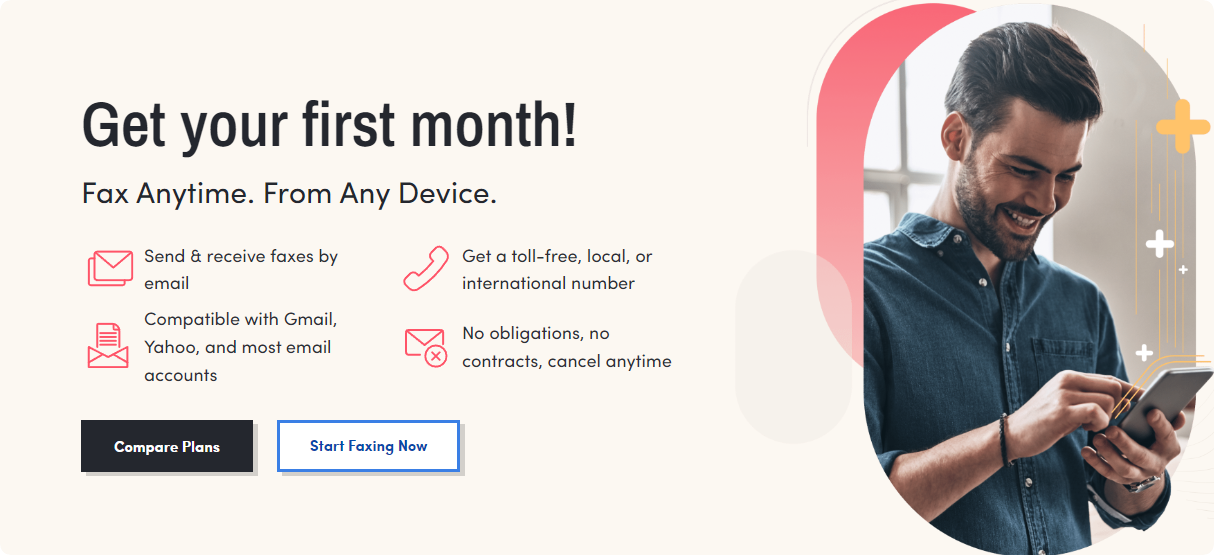Disclosure: Our experts test apps for security before recommending them. If you buy through our links, we may earn a commission. See how it works.
![How to Setup Apollo Group TV on FireStick [10-Day Free Trial]](https://firestickhacks.com/wp-content/uploads/2022/03/install-apollo-iptv-on-firestick.png)
Apollo Group TV has been one of the most popular IPTV services for FireStick. It offers 5,000+ HD channels from countries like the UK, the US, Canada, & Germany.
They also feature a huge on-demand library of movies and shows, supporting 5 devices per account. Subscriptions start at $24.99/month. However, you can take a 10-day free trial to try the service.
While Apollo Group TV recommends using its own IPTV Player, it is also compatible with TiviMate. Please note that the service only accepts Bitcoin as payment.
Since this is an unverified IPTV service, it is strictly advised to use a VPN on your FireStick device to hide your streaming activity from your ISP. ExpressVPN is our recommended choice.
Our Recommended VPN – ExpressVPN
![How to Setup Apollo Group TV on FireStick [10-Day Free Trial]](https://firestickhacks.com/wp-content/uploads/2023/08/expressvpn-new-interface.webp)
ExpressVPN is our recommended choice when it comes to unblocking any geo-restricted services OR watching anything for free using unofficial apps/websites as it helps you hide your streaming activities from the ISPs and Government.
This NEW YEAR, enjoy an exclusive offer: 🎉 Get up to 61% OFF + 4 months FREE on ExpressVPN’s 30-Month’s plan! 🎉 that too with a 30-day money-back guarantee.
Try ExpressVPN
![How to Setup Apollo Group TV on FireStick [10-Day Free Trial]](https://firestickhacks.com/wp-content/uploads/2023/08/legal-disclaimer3.png)
Table of Contents
Toggle
How to Get a 10-Day Free Trial on Apollo Group TV
There’s a 10-day free trial available, but don’t expect full access. Apollo Group TV limits some features and content until you subscribe.
P.S. It may take some time before Apollo Group TV mails you the free trial credentials. It took about 24 hours in my case.
Follow the steps below:
Step 1: Type www.apollogroup.tv on your mobile/laptop/desktop browser and click “10 days free trial” from the top right corner.
![How to Setup Apollo Group TV on FireStick [10-Day Free Trial]](https://firestickhacks.com/wp-content/uploads/2025/01/sign-up-for-apollo-tv-on-firestick-1.webp)
Step 2: Enter the required details.
![How to Setup Apollo Group TV on FireStick [10-Day Free Trial]](https://firestickhacks.com/wp-content/uploads/2025/01/sign-up-for-apollo-tv-on-firestick-2.webp)
Step 3: After that, scroll down and click “Get Free Trial” to complete the process. They will send you free trial credentials to the provided email address.
![How to Setup Apollo Group TV on FireStick [10-Day Free Trial]](https://firestickhacks.com/wp-content/uploads/2025/01/sign-up-for-apollo-tv-on-firestick-3.webp)
Step 4: I had issues signing up, so I contacted customer support by clicking the icon from the bottom right corner.
![How to Setup Apollo Group TV on FireStick [10-Day Free Trial]](https://firestickhacks.com/wp-content/uploads/2025/01/apollo-group-sign-up-pricing.png)
Step 5: They asked me to provide personal details.
![How to Setup Apollo Group TV on FireStick [10-Day Free Trial]](https://firestickhacks.com/wp-content/uploads/2025/01/sign-up-for-apollo-tv-on-firestick-4.webp)
Step 6: Next, I received confirmation and got the free trial credentials after about 24 hours.
![How to Setup Apollo Group TV on FireStick [10-Day Free Trial]](https://firestickhacks.com/wp-content/uploads/2025/01/sign-up-for-apollo-tv-on-firestick-5.webp)
How to Install & Use Apollo Group TV on FireStick
Since Apollo Group TV works best with its own IPTV Player, I will share how you can install and use it on FireStick.
Please note that the Apollo Group TV app isn’t listed on the Amazon Appstore. This means you will have to sideload it from a third-party source using the Downloader app.
Knowing that we can’t verify the streaming sources of Apollo Group TV, be sure to install and use ExpressVPN on FireStick to enjoy secure streaming.
Follow the steps below:
Step 1: Turn ON your FireStick device and Go to FireStick Home
![How to Setup Apollo Group TV on FireStick [10-Day Free Trial]](https://firestickhacks.com/wp-content/uploads/2024/03/install-downloader-app-on-firetvstick-1.webp)
Step 2: Click on the Settings icon
![How to Setup Apollo Group TV on FireStick [10-Day Free Trial]](https://firestickhacks.com/wp-content/uploads/2024/03/install-downloader-app-on-firetvstick-2.webp)
Step 3: Select the My Fire TV option
![How to Setup Apollo Group TV on FireStick [10-Day Free Trial]](https://firestickhacks.com/wp-content/uploads/2024/03/install-downloader-app-on-firetvstick-3.webp)
Step 4: To enable the Developer Option, click About.
![How to Setup Apollo Group TV on FireStick [10-Day Free Trial]](https://firestickhacks.com/wp-content/uploads/2024/03/install-downloader-app-on-firetvstick-4.webp)
Note: If you have already enabled the Developer Option, then proceed to Step 10
Step 5: Click on the Fire TV Stick option quickly at least 7 times
![How to Setup Apollo Group TV on FireStick [10-Day Free Trial]](https://firestickhacks.com/wp-content/uploads/2024/03/install-downloader-app-on-firetvstick-5.webp)
Step 6: Now you will see this message at the bottom saying “No need, you are already a developer”. So stop clicking then
![How to Setup Apollo Group TV on FireStick [10-Day Free Trial]](https://firestickhacks.com/wp-content/uploads/2024/03/install-downloader-app-on-firetvstick-6.webp)
Step 7: Now the Developer Option will appear in the menu so click on it
![How to Setup Apollo Group TV on FireStick [10-Day Free Trial]](https://firestickhacks.com/wp-content/uploads/2024/03/install-downloader-app-on-firetvstick-7.webp)
Step 8: Choose Apps from Unknown Sources to turn it ON
![How to Setup Apollo Group TV on FireStick [10-Day Free Trial]](https://firestickhacks.com/wp-content/uploads/2024/03/install-downloader-app-on-firetvstick-8.webp)
Step 9: Simply click Turn On
![How to Setup Apollo Group TV on FireStick [10-Day Free Trial]](https://firestickhacks.com/wp-content/uploads/2024/03/install-downloader-app-on-firetvstick-9.webp)
Step 10: Now return to the FireStick Home menu by pressing the “Home” icon on the remote and click on Find
![How to Setup Apollo Group TV on FireStick [10-Day Free Trial]](https://firestickhacks.com/wp-content/uploads/2024/03/install-downloader-app-on-firetvstick-10.webp)
Step 11: Now select the Search icon
![How to Setup Apollo Group TV on FireStick [10-Day Free Trial]](https://firestickhacks.com/wp-content/uploads/2024/03/install-downloader-app-on-firetvstick-11.webp)
Step 12: Type Downloader and press search
![How to Setup Apollo Group TV on FireStick [10-Day Free Trial]](https://firestickhacks.com/wp-content/uploads/2024/03/install-downloader-app-on-firetvstick-12.webp)
Step 13: Select the Downloader App icon from the list available in the Amazon Store
![How to Setup Apollo Group TV on FireStick [10-Day Free Trial]](https://firestickhacks.com/wp-content/uploads/2023/11/install-downloader-on-firestick-13.webp)
Step 14: Tap Get/Download
![How to Setup Apollo Group TV on FireStick [10-Day Free Trial]](https://firestickhacks.com/wp-content/uploads/2024/03/install-downloader-app-on-firetvstick-14.webp)
Step 15: Wait for a while until the installation process is completed
![How to Setup Apollo Group TV on FireStick [10-Day Free Trial]](https://firestickhacks.com/wp-content/uploads/2024/03/install-downloader-app-on-firetvstick-15.webp)
Step 16: Now click Open
![How to Setup Apollo Group TV on FireStick [10-Day Free Trial]](https://firestickhacks.com/wp-content/uploads/2024/03/install-downloader-app-on-firetvstick-16.webp)
Step 17: Select Allow to give access to the downloader app
![How to Setup Apollo Group TV on FireStick [10-Day Free Trial]](https://firestickhacks.com/wp-content/uploads/2024/03/install-downloader-app-on-firetvstick-17.webp)
Step 18: Click OK here
![How to Setup Apollo Group TV on FireStick [10-Day Free Trial]](https://firestickhacks.com/wp-content/uploads/2024/03/install-downloader-app-on-firetvstick-18.webp)
Step 19: This is the Downloader App interface, Choose the Home tab and click Search Bar
![How to Setup Apollo Group TV on FireStick [10-Day Free Trial]](https://firestickhacks.com/wp-content/uploads/2023/11/install-downloader-on-firestick-19.webp)
Step 20: Now enter the Apollo Group TV Downloader Code 730116 in the search box OR enter this URL bit.ly/fsh-downloads and click Go
Note: The referenced link is the official URL of this app/website. FIRESTICKHACKS does not own, operate, or re-sell any app, streaming site, or service and has no affiliation with its developers.
![How to Setup Apollo Group TV on FireStick [10-Day Free Trial]](https://firestickhacks.com/wp-content/uploads/2025/01/install-apollo-tv-iptv-on-firestick-using-downloader-app-20.webp)
Step 21: Scroll down and click “Apollo Group TV” from the “IPTV Apps” category.
Note: If the app does not start downloading, then clear the Downloader App cache using this article.
![How to Setup Apollo Group TV on FireStick [10-Day Free Trial]](https://firestickhacks.com/wp-content/uploads/2025/01/install-apollo-tv-iptv-on-firestick-using-downloader-app-21.png)
Step 22: The downloading will start. Wait for it to complete.
![How to Setup Apollo Group TV on FireStick [10-Day Free Trial]](https://firestickhacks.com/wp-content/uploads/2025/01/install-apollo-tv-iptv-on-firestick-using-downloader-app-22.webp)
Step 23: Once the installation finishes, click “Install”.
![How to Setup Apollo Group TV on FireStick [10-Day Free Trial]](https://firestickhacks.com/wp-content/uploads/2025/01/install-apollo-tv-iptv-on-firestick-using-downloader-app-23.webp)
Step 24: Click “Done”.
![How to Setup Apollo Group TV on FireStick [10-Day Free Trial]](https://firestickhacks.com/wp-content/uploads/2025/01/install-apollo-tv-iptv-on-firestick-using-downloader-app-24.webp)
Step 25: Click “Delete” to remove the Apollo Group TV APK file from FireStick.
Note: Deleting APK files will free up space on FireStick.
![How to Setup Apollo Group TV on FireStick [10-Day Free Trial]](https://firestickhacks.com/wp-content/uploads/2025/01/install-apollo-tv-iptv-on-firestick-using-downloader-app-25.webp)
Step 26: Select “Delete” again for confirmation.
![How to Setup Apollo Group TV on FireStick [10-Day Free Trial]](https://firestickhacks.com/wp-content/uploads/2025/01/install-apollo-tv-iptv-on-firestick-using-downloader-app-26.webp)
Step 27: Open ExpressVPN and connect it to the Hong Kong server.
![How to Setup Apollo Group TV on FireStick [10-Day Free Trial]](https://firestickhacks.com/wp-content/uploads/2025/01/use-apollo-group-tv-on-firestick-1.webp)
Step 28: Click “Apps Library” icon.
![How to Setup Apollo Group TV on FireStick [10-Day Free Trial]](https://firestickhacks.com/wp-content/uploads/2025/01/use-apollo-group-tv-on-firestick-2.webp)
Step 29: Choose the “Apollo Group TV” app.
![How to Setup Apollo Group TV on FireStick [10-Day Free Trial]](https://firestickhacks.com/wp-content/uploads/2025/01/use-apollo-group-tv-on-firestick-3.png)
Step 30: Enter the credentials sent by Apollo Group TV and click “Sign In“.
![How to Setup Apollo Group TV on FireStick [10-Day Free Trial]](https://firestickhacks.com/wp-content/uploads/2025/01/use-apollo-group-tv-on-firestick-4.webp)
Step 31: With free trials, you will see the limited access preview. Click “OK” to continue.
![How to Setup Apollo Group TV on FireStick [10-Day Free Trial]](https://firestickhacks.com/wp-content/uploads/2025/01/use-apollo-group-tv-on-firestick-5.webp)
Step 32: There you go. Choose any movie/show/live TV channel.
![How to Setup Apollo Group TV on FireStick [10-Day Free Trial]](https://firestickhacks.com/wp-content/uploads/2025/01/use-apollo-group-tv-on-firestick-6.webp)
Step 33: Enjoy streaming Apollo Group TV on FireStick.
![How to Setup Apollo Group TV on FireStick [10-Day Free Trial]](https://firestickhacks.com/wp-content/uploads/2025/01/use-apollo-group-tv-on-firestick-9.webp)
Step 34: The categories showing up in “Yellow” are restricted to premium users only.
![How to Setup Apollo Group TV on FireStick [10-Day Free Trial]](https://firestickhacks.com/wp-content/uploads/2025/01/use-apollo-group-tv-on-firestick-7.webp) Try ExpressVPN
Try ExpressVPN
Is Apollo Group TV Safe/Legal to Use on FireStick?
![How to Setup Apollo Group TV on FireStick [10-Day Free Trial]](https://firestickhacks.com/wp-content/uploads/2025/01/Apollo-Group-tv-APK-safe-legal-to-use-on-firestick.webp)
Apollo Group TV APK (v4.3.0) is 100% safe to use. We scanned its APK file on our malware detection tool and did not find any security red flag (see the picture above).
However, since Apollo Group TV might be streaming content via unknown/unverified sources, using ExpressVPN is important to hide your streaming activities.
All You Need to Know About Apollo Group TV APK
If you want a quick overview of the Apollo Group TV, refer to the following table:
| App Type | IPTV Service |
| File Size | 117.9 MB |
| Is It Safe To Use? | Yes, but with a VPN. |
| License | Paid |
| App Version | v4.3.0 |
Apollo Group TV Pricing
![How to Setup Apollo Group TV on FireStick [10-Day Free Trial]](https://firestickhacks.com/wp-content/uploads/2025/03/apollo-tv-pricing.webp)
Apollo Group TV offers a variety of subscription plans to cater to different viewing needs:
- Starter: $24.99, 30 Days
- Growth: $51.99, 90 Days (Save 29%)
- Elite: $89.99, 180 Days (Save 39%)
- Professional: $159.99, 365 Days (Save 49%, Paid Annually)
Apollo Group TV Features
![How to Setup Apollo Group TV on FireStick [10-Day Free Trial]](https://firestickhacks.com/wp-content/uploads/2025/03/Apollo-Group-TV-features.png)
Check out some of the top Apollo Group TV features:
✅ 5,000+ HD Channels
✅ VOD (Movies & Series)
✅ Multi-screen Support
✅ EPG (Electronic Program Guide)
✅ Catch-up TV
✅ PPV Events
✅ Reliable Streaming Quality
✅ Supports TiviMate
✅ 10-Day Free Trial
Apollo Group TV Alternatives
If you like Apollo TV, you would want to try out some of its following alternatives:
- iview HD IPTV on FireStick
- Xtreme HD IPTV on FireStick
- Delux IPTV on FireStick
- XoomsTV IPTV on FireStick
- XCodes IPTV on FireStick
FAQs – Apollo Group TV
Is Apollo Group TV free on FireStick?
No, it starts at $24.99/month but offers a limited 10-day free trial.
How many devices can I use with Apollo Group TV?
Apollo Group TV lets you connect up to 5 devices per account.
Can I use PayPal or credit card to purchase the Apollo Group TV subscription?
No, currently Apollo Group TV only accepts Bitcoin payments.
Can I use TiviMate with Apollo Group TV?
Yes, Apollo Group TV is compatible with TiviMate IPTV player.
How long does it take to get Apollo TV’s free trial credentials?
It takes within 24-72 hours to get Apollo Group TV free trial crendentials.
Can I install Apollo Group TV from Amazon Appstore?
No, it’s not listed on the Amazon Appstore; you must sideload it using the Downloader app.
Conclusion
If you’re looking for variety, quality, and affordability, Apollo Group TV checks all the right boxes. It offers loads of HD channels, on-demand movies, shows, and live sports.
Go ahead and give their 10-day free trial a shot – it’s an easy, risk-free way to see if it suits your streaming needs.
However, since Apollo Group TV is an unverified service, always remember to stay safe and protect yourself by using ExpressVPN.